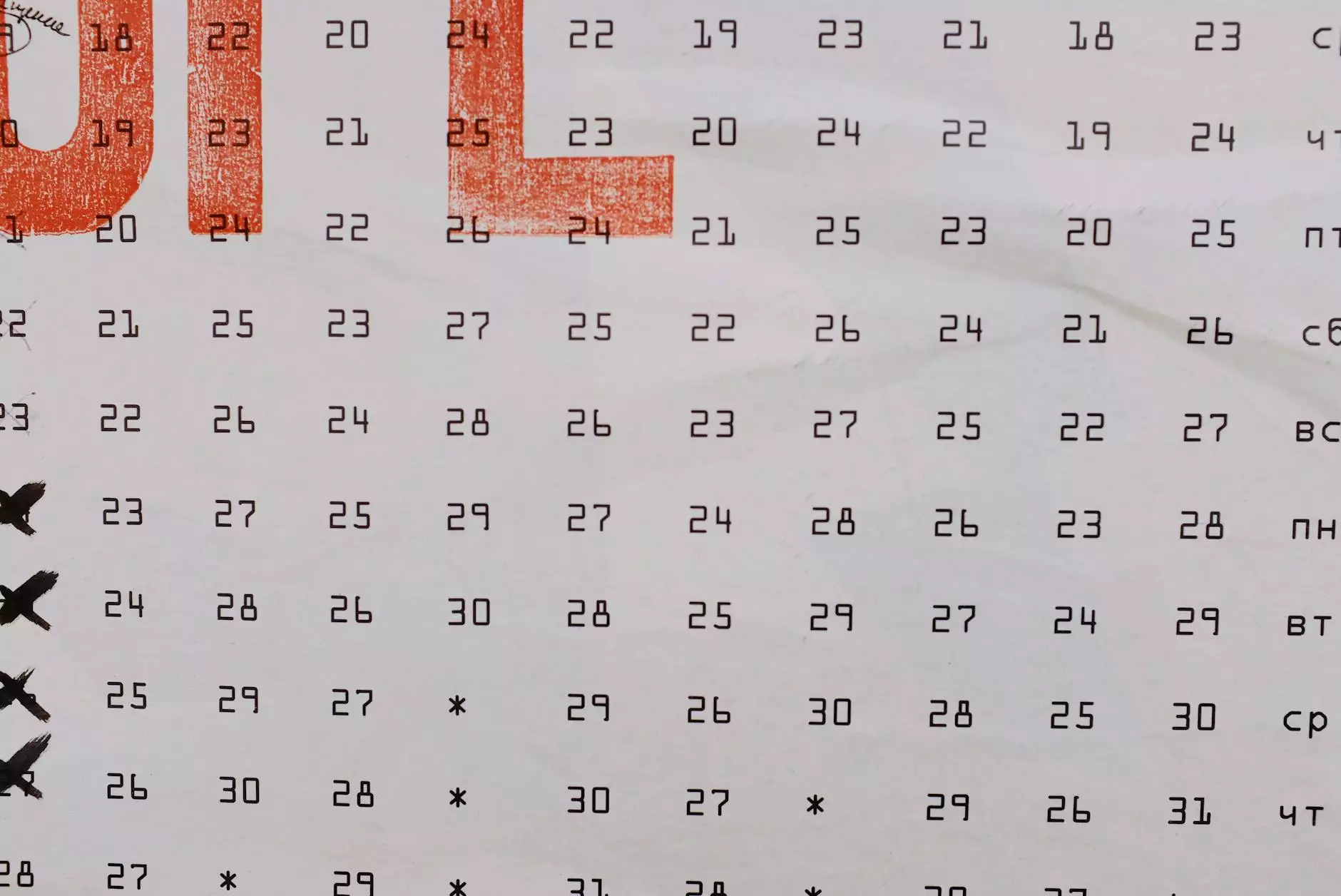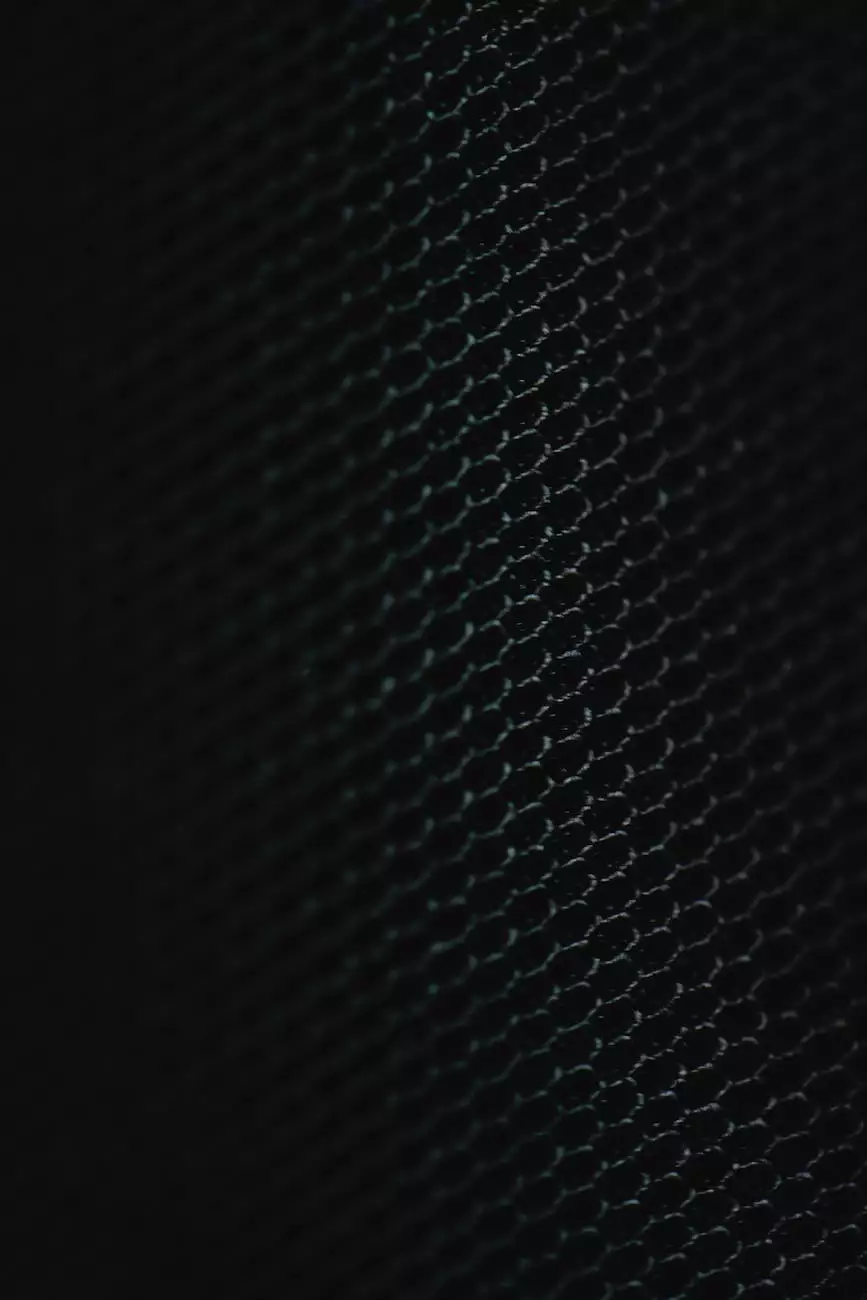How do I renew my subscription or change billing?
Contact
Introduction
Welcome to Jujub Web Design, the trusted partner for all your website development needs in the business and consumer services category. In this comprehensive guide, we will walk you through the process of renewing your subscription and changing your billing details. Our team is dedicated to providing excellent customer service and ensuring a seamless experience for our clients.
Why Renewing Your Subscription Is Important
Renewing your subscription is crucial to maintain uninterrupted access to our services. By renewing on time, you can continue to enjoy the benefits of our high-quality website development solutions, which contribute to the success and growth of your business.
Step-by-Step Guide: How to Renew Your Subscription
Step 1: Login to Your Account
To initiate the subscription renewal process, start by logging into your Jujub Web Design account. You can do this by visiting our website and clicking on the "Login" button located at the top right corner of the page. Enter your login credentials, including your email address and password, to gain access to your account.
Step 2: Navigate to Subscription Settings
Once you're logged in, navigate to the "Subscription" or "Billing" section of your account dashboard. This is where you can manage your subscription details, including renewal and billing options.
Step 3: Review Subscription Details
Take a moment to review your current subscription details, such as the plan type, duration, and expiration date. This information will help you make informed decisions about renewing your subscription.
Step 4: Choose Renewal Option
Depending on the options available, you may have the choice to renew your subscription on a monthly, quarterly, or annual basis. Select the renewal option that aligns with your business needs and budget.
Step 5: Confirm and Proceed with Payment
Once you've chosen your desired renewal option, it's time to proceed with the payment process. Jujub Web Design offers a secure and convenient payment gateway to protect your financial data. Follow the on-screen instructions to complete the transaction.
Step 6: Confirmation and Receipt
After successful payment, you will receive a confirmation email with a receipt for your subscription renewal. This serves as proof of your ongoing subscription and can be referenced for future billing queries.
Changing Your Billing Details
In addition to renewing your subscription, we understand that you may need to update your billing information from time to time. Here's a step-by-step guide on how to change your billing details:
Step 1: Login to Your Account
Similar to the subscription renewal process, start by logging into your Jujub Web Design account through our website.
Step 2: Navigate to Billing Settings
Once logged in, navigate to the "Billing" or "Account Settings" section within your account dashboard. This is where you can manage various billing-related options.
Step 3: Update Payment Information
Locate the "Payment Information" or "Billing Details" section. Here, you can update your credit card information, billing address, or any other relevant details. Ensure that all information provided is accurate and up to date.
Step 4: Save Changes
After making the necessary updates, be sure to save the changes before navigating away from the page. This will ensure that your new billing details are successfully updated in our system.
Step 5: Confirmation
Upon saving your changes, you will receive a confirmation message indicating that your billing details have been successfully updated. It's always a good practice to review the updated information to ensure accuracy.
Conclusion
Congratulations! You have successfully learned how to renew your subscription and change your billing details with Jujub Web Design. We value your trust and strive to provide exceptional services to help your business thrive in the digital landscape. Should you have any further questions or require assistance, our customer support team is always ready to help.